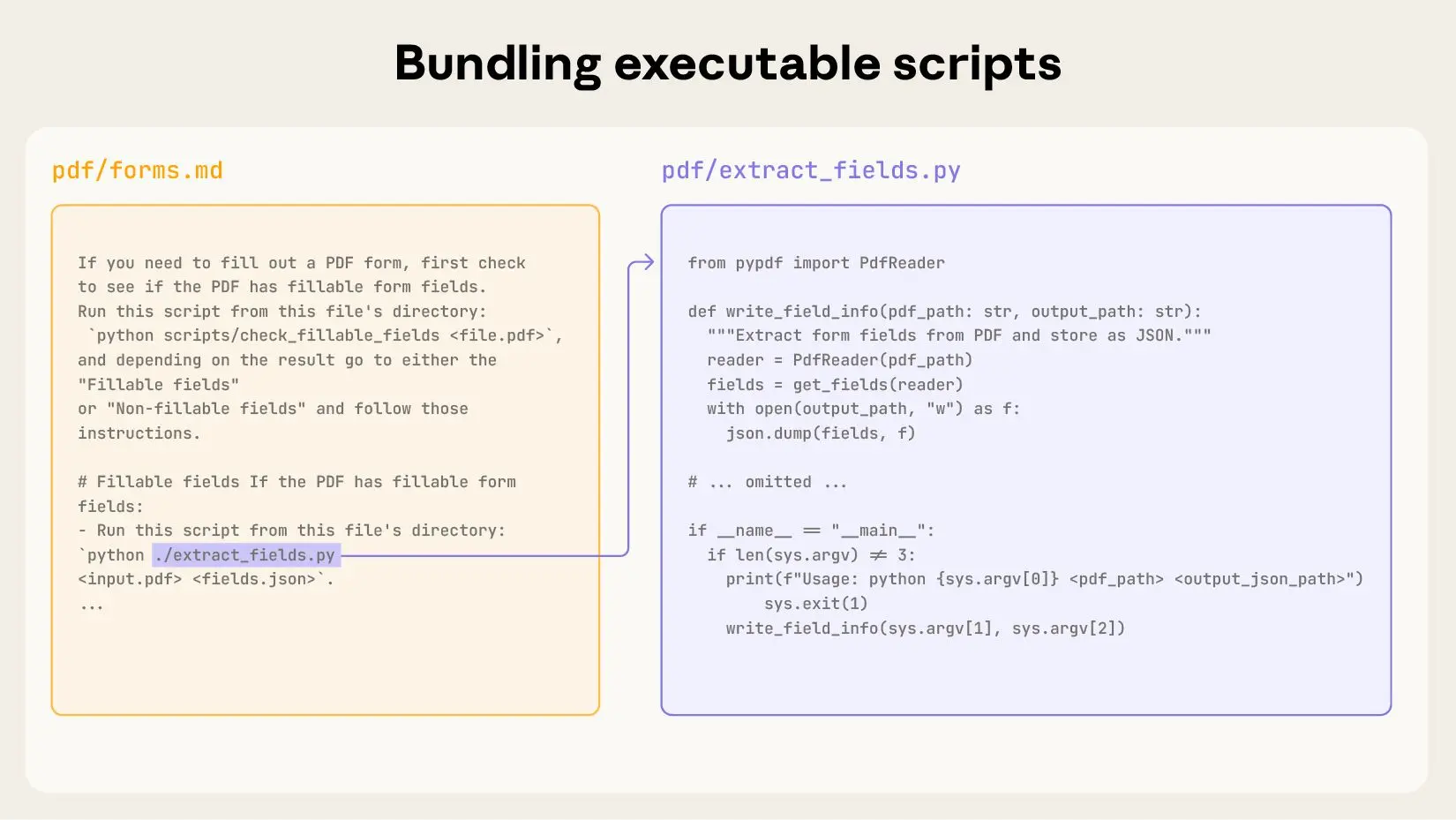Create Claude Skills for recurring tasks
 Peter Hartree
Peter Hartree
Want to teach Claude to do recurring tasks according to your instructions? It's now best to use Claude Skills—not projects.
From the Claude docs:
Skills are folders of instructions, scripts, and resources that Claude loads dynamically to improve performance on specialized tasks. Skills teach Claude how to complete specific tasks in a repeatable way, whether that's creating documents with your company's brand guidelines, analyzing data using your organization's specific workflows, or automating personal tasks.
[...]
When you ask Claude to complete a task, it reviews available Skills, loads relevant ones, and applies their instructions.
See appendix 1 for a more technical explanation.
What can I do with Skills?
Some examples:
- Create invoices, send them, and verify payment.
- Review, edit and publish a blog post.
- Make an OKR progress report.
- Use a web browser to review messages on a government portal.
- Make an AI Chief of Staff.

Kicking off my week review
Some things that Skills can do:
- Use all the standard tools and connectors (e.g. create Asana tasks, draft emails, get calendar events, search the web).
- Run scripts (in the consumer web app: Python, Node.js, C++, Perl & Bash).
- Modify files on your computer (using Claude Code).
- Invoke other skills.
How to make a Skill
Start a new chat, and say something like:
You'll end up with a skill file like this:

What's the difference between Skills, Projects and Custom Instructions?
Skills vs. Projects
Projects provide static background knowledge that's always loaded when you start chats within them. Skills provide specialized procedures that activate dynamically when needed and work everywhere across Claude.Skills vs. Custom Instructions
Custom instructions apply broadly to all your conversations. Skills are task-specific and only load when relevant, making them better for specialized workflows.
Further reading
Appendix 1. A technical sketch
From Anthropic Engineering:
Skills use "progressive disclosure" - Claude only loads skill information as needed rather than putting everything in context upfront. Like a well-organized manual that starts with a table of contents, then specific chapters, and finally a detailed appendix, skills let Claude load information only as needed. This means that the amount of context that can be bundled into a skill is effectively unbounded.
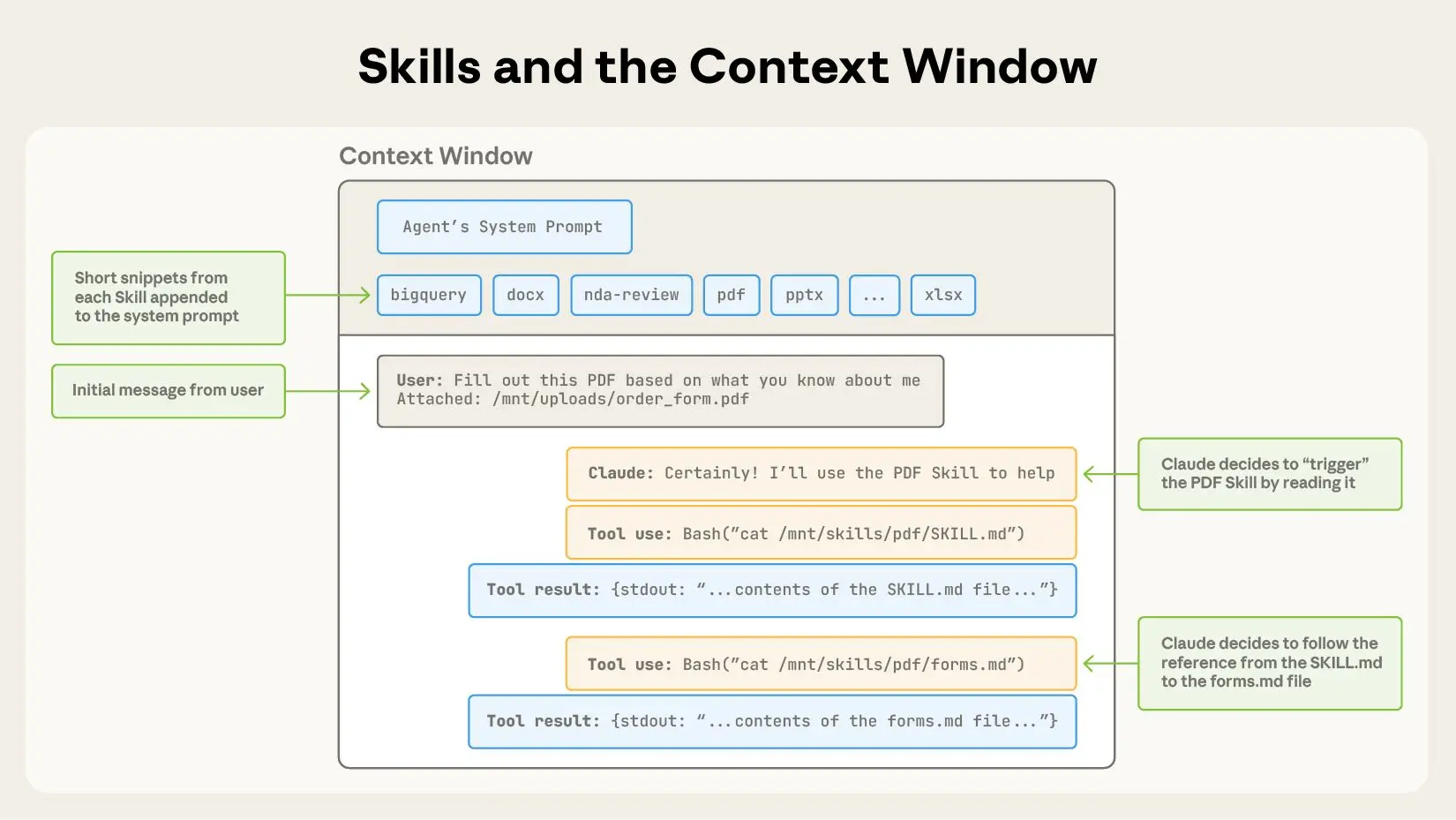
You can bundle context files into a skill:
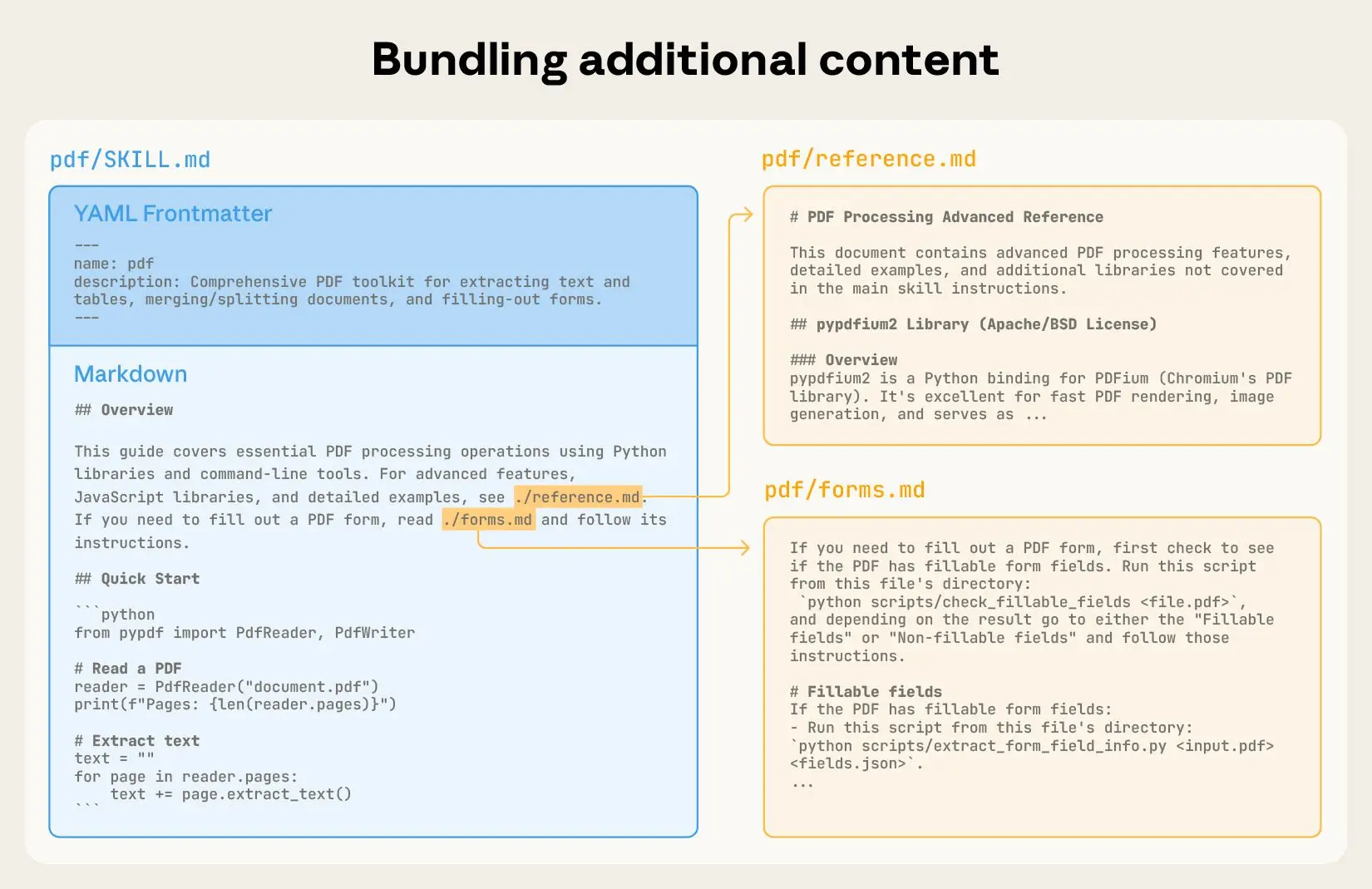
And you can also bundle code, when you want deterministic logic, API calls, config files, or whatever else: